
Even if you have stopped using Yahoo Search it is one of the most popular and reliable search engines. Google, Opera, and Bing, have gained more popularity now but there are quite a few reasons it is much better than the rest, Yahoo Mail still has a much simpler and better user interface.
It has better storage space (1TB) compared to Gmail. Millions of people still use Yahoo’s free email service. Yahoo has amazing usability and a good amount of traffic as it enhances the features of the internet, a very sober and unique design with organized links.
Now, that you have so many benefits of Yahoo! in front of you, you may want to switch your web browser to Yahoo! and voila! You can still do it from any of the web browsers that you use. This article will show you how!
Table of Contents
Why Prefer Yahoo!?
Yahoo! has this amazing extension of Yahoo finance, which you can use to maintain finance-related work, this you won’t find in any other browser, Yahoo Answers: Q&A, just like Quora you get inbuilt Yahoo’s Q&A feature. You can report about backlinking via yahoo site explorer. Let’s not forget Flickr, the photo uploading and sharing portal, you get daily news for entertainment and other purposes without actually searching for news, and Yahoo! does maintain your privacy pretty well.
How to Switch to Yahoo Search In My Web Browser?
Yahoo search engine never made it to that official or default web browser, but still, you can use yahoo search via other browsers, without any further delay, let’s understand how you can step into Yahoo search through your web browser
Using Google Chrome
- You need to open chrome browser
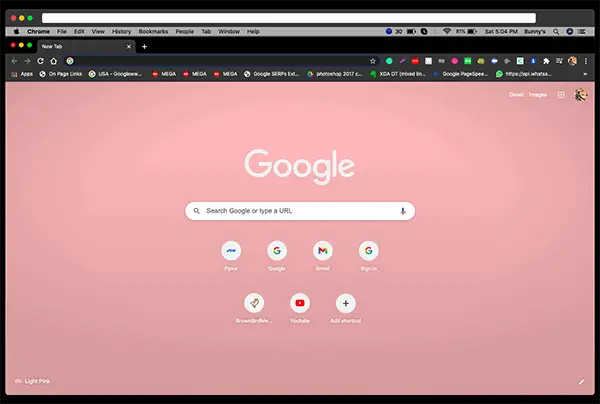
- Click the ‘menu’ icon over the top right corner of the chrome page
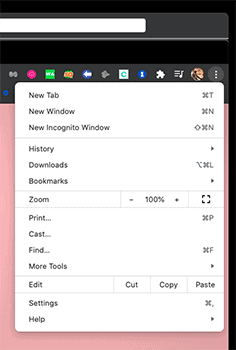
- You need to choose ‘setting’ in the menu you just selected
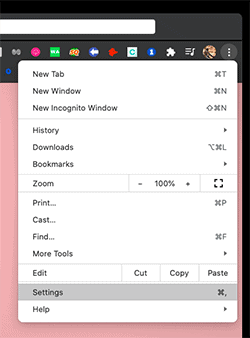
- Next, try to locate the ‘search engine section’ in settings over the left pane
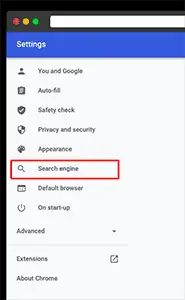
- After doing so, you can see the ‘search engine used in the address bar’ option-click the down arrow located next to it
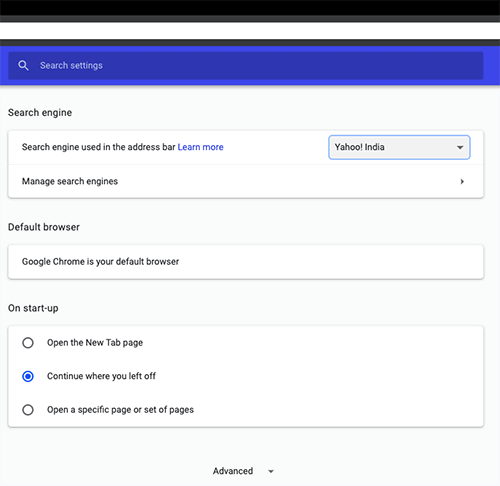
- Choose Yahoo!, done enjoy using yahoo as a web browser
Using Internet Explorer (Make Yahoo! Your homepage)
- Open Internet Explorer
- In the address bar type – https://ww.yahoo.com and reach, the main page of Yahoo.com by doing so
- Click on ‘setting’ (icon) the icon is at the top right corner of the internet explorer.
- In the drop-down menu choose the option of ‘Internet Options’ (near the last few options)
- In ‘general’ settings of internet options, you will see a section of the home page under the box, before the startup section, there is an option of ‘use current’ select it
- Click ‘ok’ at the bottom of the window, to save the changes
- Exit the internet options and click on the home button at the top right corner of the internet explorer, Yahoo! Home page is now your explorer browser’s web page
Using Mozilla Firefox
- You first have to install ‘Yahoo search add-on’ through your Firefox browser

- After doing so, open the menu on Firefox, you can do so by clicking the menu icon at the top right corner
- Now, click on options
- Among the left pane, you have to select ‘search’
- Then, go to the ‘default search engine’ at the right pane

- Select Yahoo! and you are done!
Using Opera
- Open the ‘Menu’ on opera, click on the menu icon at the top left corner
- Click on ‘settings’ in the menu
- Select the search engine and click on the drop-down box
- Choose Yahoo!
This was step by step guide on how you can change into Yahoo search through any web browser, in addition to this if you ask us which browser is better in doing so then, Opera is one of the most user friendly, and safe web browser as compared to any other, the inbuilt VPN feature is an asset of this browser. Google Chrome and Opera have strong competition and it completely depends on personal choices; both are the best web browsers.
conclusion-
Hope this step-by-step guide fulfilled the purpose of you reading the article and understanding how to switch to Yahoo! through any web browser that you use, Yahoo! may have become outdated but Yahoo! mail is still better than Gmail, always opt for Opera or Google chrome for doing so to avoid any confusions. If there are still any doubts left go through the FAQs below
FAQs
Q1. Is Yahoo! considered to be an Internet Browser?
No, Yahoo is just a search engine and cannot be considered as an Internet Browser, Web browsers are google chrome for example
Q2. Which browser is best for me to use Yahoo Mail?
Yahoo and its features like Yahoo mail work very well in all of the major browsers, but as we suggested earlier Opera is the tech-friendly browser and can be used for any such purposes, it has got high speed and low resource usage, best for using Yahoo Mail
Q3. If yahoo is in my search bar then is it my home page?
No, it is because you may have changed your search settings, you must have set Yahoo! as the default search engine over your browser, this doesn’t make it your home page.
Q4. Is it safe to use Yahoo as a search engine?
Yes absolutely, just like other web browsers Yahoo search engine is very safe for surfing on the net and also to use it for mail purposes, and to much surprise it also has a safe search option, that will remove unrequired search results from the engine.

